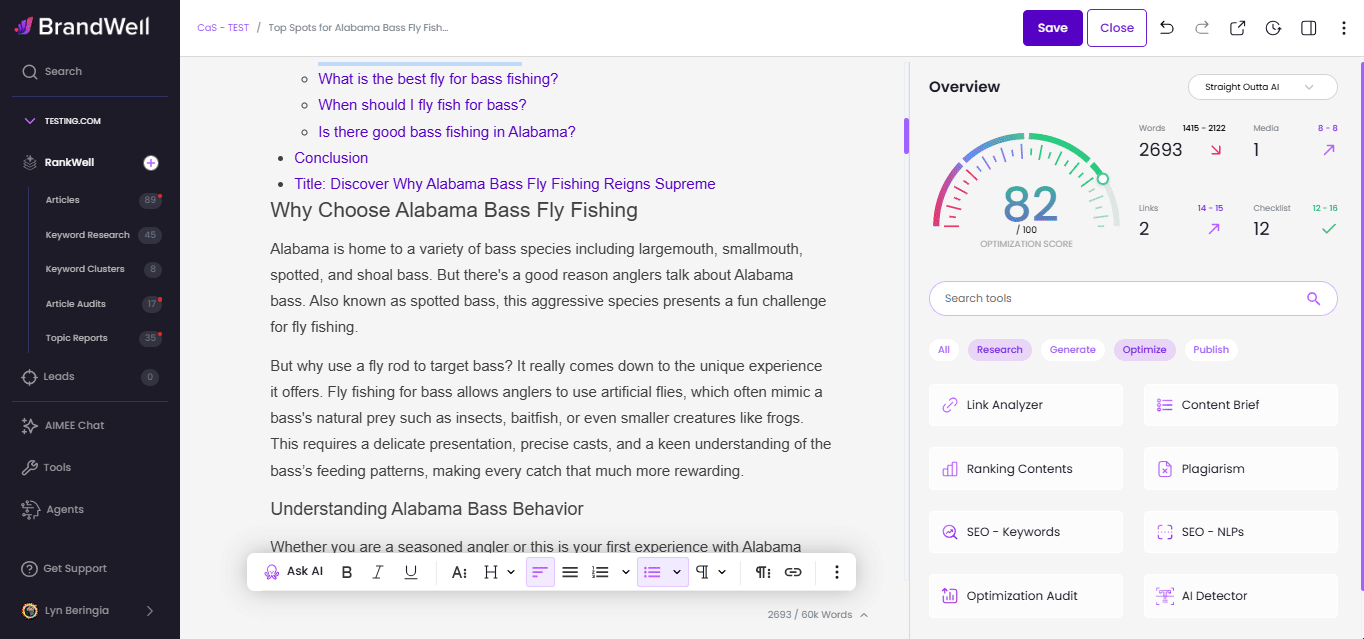Adding media to a post can improve your audience's experience and your SEO score, and ultimately keep web traffic on your website.
How to add media to your post in RankWell
You can select from our Built-in Royalty-free images from our Gallery to set as your featured image.
Here's a preview:

Step-by-step guide:
1. Open a Project, select a post you want to add images to, and click the Generate button on the right side of the dashboard.
2. Click Media.
3. Type the kind of image you're looking for.
4. Click to add the image to your content, or set it as your post's featured image.
![[object Object]](https://cdn.jsdelivr.net/emojione/assets/3.1/png/32/2705.png) And you're done!
And you're done!
You can also add/upload your own Image/s.
1. Open a Project, select a post you want to add images to, and click the Generate button on the right side of the dashboard.
2. Click Media.
3. Click Upload an Image File and upload your image.
![[object Object]](https://cdn.jsdelivr.net/emojione/assets/3.1/png/32/1f449.png) If you want to add Images in the article, you can refer to the gif below:
If you want to add Images in the article, you can refer to the gif below:
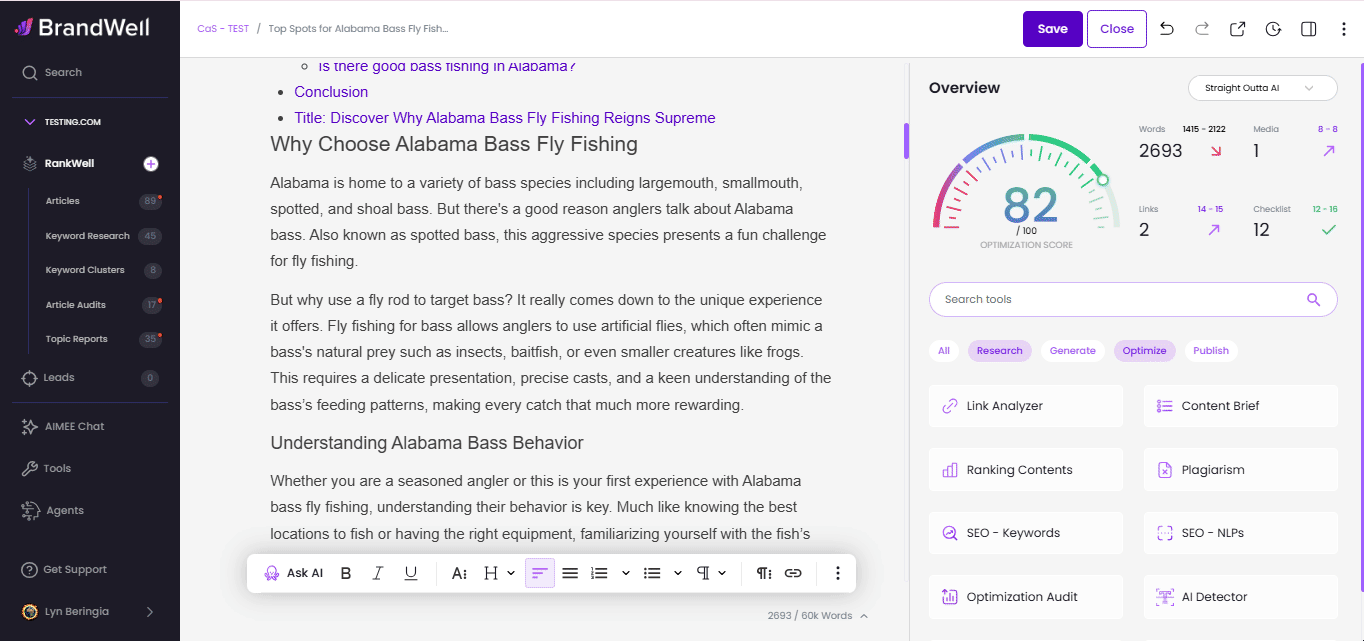
![[object Object]](https://cdn.jsdelivr.net/emojione/assets/3.1/png/32/1f449.png) To Add a video, just click the + sign icon from the floating bar. You can either upload via link or html code.
To Add a video, just click the + sign icon from the floating bar. You can either upload via link or html code.