WordPress is not Syncing Over the Edits I make in BrandWell. What do I do?
That is undesirable.
Here's how to avoid that:
- Before editing in BrandWell or WordPress, update the post status to Draft or draft, respectively.
- If editing in BrandWell, keep closed all instances of the post in WordPress.
- If editing in WordPress, keep closed all instances of the post in BrandWell.
If your post is not showing up on WordPress, then...
- First make sure you've installed and activated the WordPress plugin.
- Second, make sure you've published your post (using a BrandWell post status that correlates to a WordPress Status).
- After that, if your post is still not showing up in WordPress, there are only two reasons:
![[object Object]](https://cdn.jsdelivr.net/emojione/assets/3.1/png/32/1f449.png) Adjust Your Website's Security Settings to Allow the Connection with BrandWell.
Adjust Your Website's Security Settings to Allow the Connection with BrandWell.
Plugin not connecting
![[object Object]](https://cdn.jsdelivr.net/emojione/assets/3.1/png/32/1f449.png) If the API key won't connect, there is likely a security issue with your host, Cloudflare, or another security tool you're using for WordPress. To resolve, you will have to have the security plugin allow for wp-json, which will allow the plugin to connect properly. (Below there is an example of how to connect the BrandWell plugin by permitting wp-json in your Cloudflare.)
If the API key won't connect, there is likely a security issue with your host, Cloudflare, or another security tool you're using for WordPress. To resolve, you will have to have the security plugin allow for wp-json, which will allow the plugin to connect properly. (Below there is an example of how to connect the BrandWell plugin by permitting wp-json in your Cloudflare.)
Sync from WordPress to BrandWell not working
![[object Object]](https://cdn.jsdelivr.net/emojione/assets/3.1/png/32/1f449.png) Changes in the BrandWell app automatically sync to WordPress when there is a valid connection. However, if you have both WordPress and BrandWell open, changes made in WordPress don't change the BrandWell version.
Changes in the BrandWell app automatically sync to WordPress when there is a valid connection. However, if you have both WordPress and BrandWell open, changes made in WordPress don't change the BrandWell version.
You must be logged out of BrandWell before making changes to WordPress content.
WordPress content reverting back to previous BrandWell version
![[object Object]](https://cdn.jsdelivr.net/emojione/assets/3.1/png/32/1f449.png) Similar to the above issue. If you have BrandWell open while making changes to content in WordPress, those changes may revert back to the previous BrandWell version.
Similar to the above issue. If you have BrandWell open while making changes to content in WordPress, those changes may revert back to the previous BrandWell version.
You'll need to logout of BrandWell before making changes in WordPress.
Allowing wp-json in Cloudflare
- In Cloudflare, go to the security settings in the left sidebar, then choose "WAF".
- From there, edit a firewall rule that allows for wp-json (as seen in the image below).
- Save those settings and try connecting the BrandWell plugin again.
- Log in to Cloudflare admin;
- Open Firewall app;
- Enter our IP's (137.184.120.93 and 137.184.185.160) separated by comma, change Block to Whitelist and click the Add button:
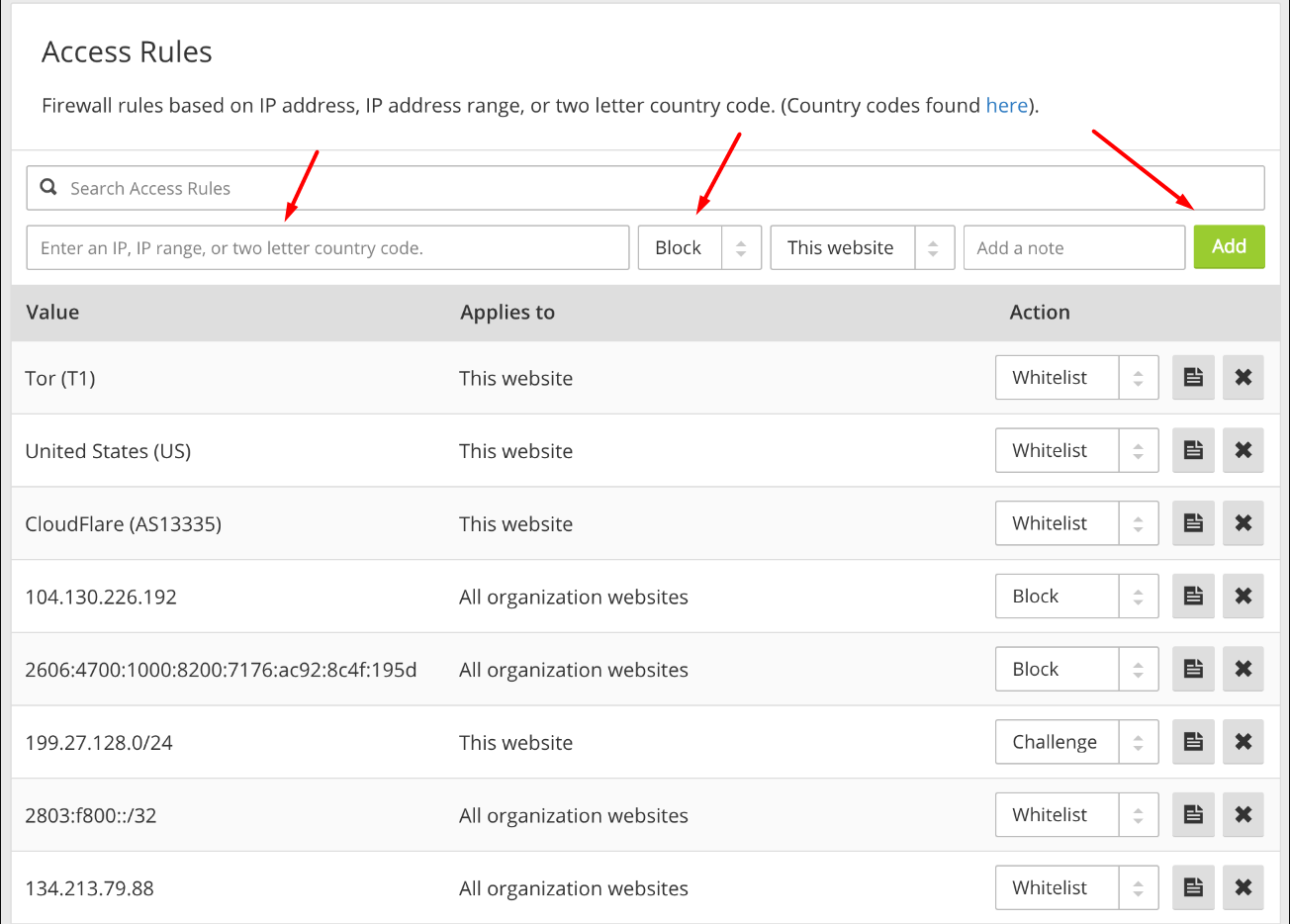
![[object Object]](https://cdn.jsdelivr.net/emojione/assets/3.1/png/32/1f449.png) It is not possible to publish a post in WordPress without assigning a category to it (WordPress offers a category called "Uncategorized" to help with that).
It is not possible to publish a post in WordPress without assigning a category to it (WordPress offers a category called "Uncategorized" to help with that).
To get your post to show up in WordPress (and thus on your site), make sure it has been categorized on WordPress.
Note: once you've installed and activated the WordPress integration, you can categorize from BrandWell.
![[object Object]](https://cdn.jsdelivr.net/emojione/assets/3.1/png/32/1f449.png) After you've created a post, and published it to your site using our WordPress login, you can edit that post at any time.
After you've created a post, and published it to your site using our WordPress login, you can edit that post at any time.
Simply log into WordPress, change the status from publish to draft, then make your edits. When you're done, change the status from draft to publish.
My Post Still Isn't Showing up on WordPress...Why?
![[object Object]](https://cdn.jsdelivr.net/emojione/assets/3.1/png/32/1f449.png) If your WordPress security settings are in order, but you're still not seeing your BrandWell content synchronize to WordPress, it is likely because the status on BrandWell is set to something other than Draft or Published. On BrandWell, change the post status to Draft or Published and it will synchronize to WordPress
If your WordPress security settings are in order, but you're still not seeing your BrandWell content synchronize to WordPress, it is likely because the status on BrandWell is set to something other than Draft or Published. On BrandWell, change the post status to Draft or Published and it will synchronize to WordPress
Below is a map of BrandWell post statuses as they relate to WordPress post statuses:




